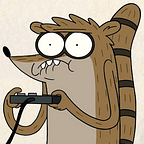flAWS is a CTF focused for teaching about AWS (Amazon Web Services) pentesting, which introduces issues in AWS and to abuse them. In AWS pentest we won’t find any CVE or do actual exploitation, we’ll mostly find mis configuration like un-authroized access to S3 buckets, finding AWS access keys, using any AWS access key on buckets, mounting EC2 snapshot volumes and etc. This challenge or CTF is hosted on http://flaws.cloud/ , there are 6 levels which teaches you about different topics in AWS also you don’t need to setup anything for AWS except for having a free tier account.
Level 1
This level is buckets of fun. See if you can find the first sub-domain
Using the url which is given to us, we can check the response of the url with curl
Here it shows AmazonS3 in server header in the response, Level 1 is about finding the subdomain of the domain given from where we can access S3, which is a key-value store, for storing objects in amazon which is used for storing files, these objects are stored in a container known as buckets
The url of s3 bucket is in these formats
As from the server response earlier, the site is being hosted as s3 bucket, so visiting http://flaws.cloud.s3.amazonaws.com/ will show us the bucket, and the reasons why it will show us the contents is because it's allowed for un-authorized access
This shows five html files
- hint1.html
- hint2.html
- hint3.html
- index.html
- secret-dd02c7c.html
Having secret-dd02c7c.html , we don't really need to go through the hint files as we already have found about s3 and have the secret file
We can also access the bucket through command line as well using aws-cli
If you encounter this error, it can be resolved by installing urlib version 1.26.7
To list the contents from s3 bucket the syntax is like this also we are using --no-sign-request because we don't want any authentication and the region is where the bucket is being hosted from
aws s3 ls s3://flaws.cloud/ --no-sign-request --region us-west-2We can download the secret file like this
aws s3 cp s3://flaws.cloud/hint1.html --no-sign-request --region us-west-2 .Or if we want we can use cp and --recursive to download all files from the bucket on to our local machine
aws s3 cp s3://flaws.cloud/ --no-sign-request --region us-west-2 . --recursiveLevel 2
Accessing a bucket with any valid AWS credential
There can be a mis-configuation in buckets to allow anyone to view bucket with any valid AWS credential, so if we try accessing this bucket http://level2-c8b217a33fcf1f839f6f1f73a00a9ae7.flaws.cloud.s3.amazonaws.com/ it will give access denied to bucket with un-authorized access
For this we need to now create an aws free tier account which needs credit card information
After filling up the details we’ll have the account registered, login as a root user account
After logging in, we’ll be brought to aws dashboard
Now we need to setup AWS access key, to do that visit Security Credentials
After closing this pop up, it will make the key active
We can set the AWS key with aws configure
These keys are saved in ~/.aws/credentials
And now we can access the level 2 bucket
Download the secret html file
This will lead us to level 3
Level 3
Finding and accessing the bucket with authorized AWS key
Let’s access the bucket by going to this url http://level3-9afd3927f195e10225021a578e6f78df.flaws.cloud.s3.amazonaws.com/
This gives us unauthorized access to bucket having a git repo, we can download all files through --recursive
aws s3 cp s3://level3-9afd3927f195e10225021a578e6f78df.flaws.cloud/ --region us-west-2 . --recursiveUsing git show in .git directory we can see the commit which was deleted having the AWS access key
With aws s3 ls we can list all the buckets but they are not accessible with this key
Level 4
Accessing EC2 instance
We are given a url which is running a web site hosted from ec2 instance http://4d0cf09b9b2d761a7d87be99d17507bce8b86f3b.flaws.cloud
We can’t access the bucket without an authorized AWS key
An ec2 instance is a virtual server on aws, you can think of it as a linux server but being hosted and using aws infrastructure
This level mentions about a backup of ec2 instance was made
It’ll be useful to know that a snapshot was made of that EC2 shortly after nginx was setup on it.
We can list the ec2 instances snapshots but before that we need the id and we can get that with
aws sts get-caller-identity --output textTo list the ec2 snapshots
aws ec2 describe-snapshots --owner-id 975426262029 --output text --region us-west-2But form the output we can’t understand it properly so instead we can just output it with json format
Also to note that the reason we are specifying the --owner-id is because we want the snapshot which is owned by this AWS key, if we don't specify the id it will list all the snapshots which isn't owned by this user or id
To mount this, we need to create a volume of this snapshot to our AWS user account and to do that we need to again configure the AWS key but this time giving it a profile name so we can reference it
aws ec2 create-volume --profile arz --availability-zone us-west-2a --region us-west-2 --snapshot-id snap-0b49342abd1bdcb89We can check the status of the volume if it has been created
aws ec2 describe-volumes --region us-west-2 --filters Name=volume-id,Values=vol-067022c1d15d83787 --profile arzNow from AWS dashboard, go to Services -> Compute -> EC2 -> EBS and Volumes there you'll see the volume created from the snapshot
Go to Instances , make sure to edit network settings to create the instance in us-west-2a
Create a key pair
Then launch then instance
Clicking on the instance, we can find the public IP and DNS
Now simply just login with the private key (pem) which was downloaded after setting the key pair using the username ec2-user which is the default user ( you can change that if you want)
Attach the volume to this instance
Run blkid to see the device number and then mount it with mount
This reveals the username flaws with password nCP8xigdjpjyiXgJ7nJu7rw5Ro68iE8M, with the credentials we can login to the nginx web page amd find the link to the next level
Level 5
Accessing buckets through HTTP proxy
This EC2 instance is using nginx as a proxy
http://4d0cf09b9b2d761a7d87be99d17507bce8b86f3b.flaws.cloud/proxy/
If we make a request to 127.0.0.1 which should see the index page for the level5 page for completing level4
Which means there’s SSRF here through which can make a request to 169.254.169.254 which is a reserverd IP for EC2 meta data service known as maigc IP
We want the latest meta data from where we'll get identity-credentials and the role name flaws having the AWS access key
Having the access keys, we can configure them in the default profile
But we won’t be able to view the user id and the bucket because it will need a token as from the error it tells that token is invalid
The token can be added in ~/.aws/credentials
And now we’ll be able to use the AWS access key with the token added
In the bucket we see ddcc78ff/ so we'll just download the files recursively
Opening the index.html we’ll get the page of the next challenge
Level 6
Enumerating AWS Policies
We are given AWS access key , make sure to remove the previous token
On Checking the bucket, we’ll get an access denied error
As the challenge is about policies , we can try playing with iam which is Identity and Access Management
aws iam list-rolesaws iam list-attached-user-policies --user-name "level6This user has Security Audit and api gateway policies attached, having api gateway policy we can see the function Level6 in lambda, lambda is used for running application or some code as you can see here that in runtime it's showing python2.7
We need to get the API id of Level6 function
aws lambda get-policy --function-name Level6Through this id we can list the stage name with get-stages
aws apigateway get-stages --rest-api-id s33ppypa75This makes the URL of the api
http://s33ppypa75.execute-api.us-west-2.amazonaws.com/Prod/level6On visiting this link will mark the finish of fLAWS challenge
References
- https://docs.aws.amazon.com/AmazonS3/latest/userguide/UsingBucket.html
- https://blog.cloudanix.com/a-complete-list-of-aws-s3-misconfigurations/
- https://stackoverflow.com/questions/33791069/quick-way-to-get-aws-account-number-from-the-aws-cli-tools
- https://pentestbook.six2dez.com/enumeration/cloud/aws
- https://labs.nettitude.com/blog/how-to-exfiltrate-aws-ec2-data/
- https://hacktricks.boitatech.com.br/pentesting-web/ssrf-server-side-request-forgery#abusing-ssrf-in-aws-environment